Most musicians are feeling rather anxious at the moment. For many professional musicians, incomes went from manageable to zero as diaries emptied and rehearsals, concerts and gigs came to an abrupt halt.
Amateur musicians have been affected too - with no way to continue regular rehearsal/performance schedules with the groups they belong to, a vital part of their creative and social lives has been shut down.
Like so many, musicians are looking at online solutions for teaching, performing, collaborating, communicating.
This article outlines some of the current options and issues around online music making.
OVERVIEW
I want to offer the thought that we can use the current environment to our advantage, rather than trying to impose our previous behaviours and schedules on it. Already we are seeing a hugely creative response and use of technology in new ways.
What has emerged is that an online live Zoom or Facebook meeting presents quite a few musical challenges - delays which make simultaneous interactions difficult, quality of sound, lack of a balanced mix etc. Feedback from groups who have tried this is that it is very positive in terms of social interaction, musically it is less satisfying.
Teaching and online solo performer streaming are both much better candidates for phone and iPad, Zoom and Facebook than live, collaborative online ensemble playing. However there are other ways in which we can create collaborative performances and engage in interactive music making.
Also - there are issues of boundaries (or lack of them) in the new space we are occupying. There are definitely privacy and safeguarding issues that video and audio live streaming present. You are essentially being given visual access to somebody's space, and they can access yours. We are not yet all used to communicating with a camera always ON and we need to be vigilant and respectful.
There are a number of guidelines emerging - one of them from the European Strings Teachers Association (aimed at parents) is very helpful. See below.
USAGE SCENARIOS
Here are a few scenarios that should cover the majority of usage cases.
Teaching
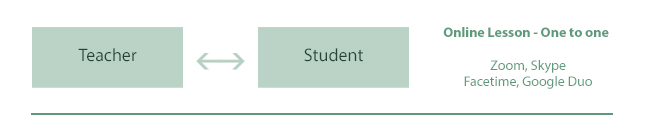
You can definitely get away with a mobile, iPad or laptop for the visuals. However, the quality of sound produced by microphones and speakers that are part of these devices is not great (there may be a few exceptions). An external microphone will go a long way to improving the sounds your student hears and some half-decent headphones will ensure that you, the teacher, get a better idea of the sound your student is making. Ditto for the student where possible, but realistically, we shouldn't expect much from their end.
See the equipment box in the sidebar for some more detailed suggestions, but the easiest option is a USB microphone which plugs into a USB port on your laptop and should work out of the box. The BLUE Yeti (Brand name) is a popular choice.
I have heard from quite a few teachers that households with multiple internet users often max out their broadband - so connections during lessons can be intermittent or worse. It is worth mentioning to parents and students that video conferencing is bandwidth intensive, so the less users at any given time, the better.
Teaching: Creating a School Online
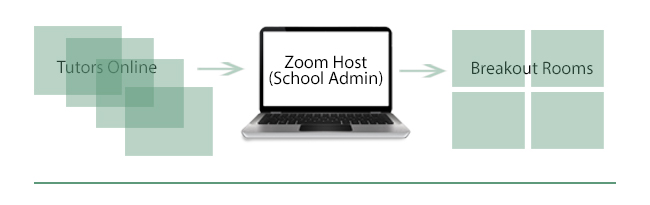
One of my jobs is Director of SaMM, a Saturday Morning Music School in Totnes, Devon. We really wanted to keep SaMM going through the lockdown, so we created an online version using Zoom and the Breakout Rooms facility.
It works really well! Here are some of the steps you need to take to set it up:
- Sign up for a paid account with Zoom. This will eliminate the 40 minute limit on meetings.
- Goto www.zoom.us in your browser and login. Click on My Account / Settings / Meeting (Advanced) and enable this setting:
Breakout room
Modified
- Invite your tutors and students to a Zoom meeting in the normal way
- As the meeting host, set up some breakout rooms for the meeting. (Icon on the bottom of the meeting screen). You can pretty much create as many rooms as you need (the limit is 50).
- Rename the rooms you created with the names of the tutors or the classes they are running
- Get the tutors to login to the meeting 15 or so minutes early and assign each tutor to a room. This is a very important step.
- Have a spreadsheet ready and as your students begin to arrive, fill in their names and note which rooms they need to go to.
- Assign each student to a room
- When you are ready to start the classes, click on the Open Rooms button
- When it is time for the session(s)t o end, close the rooms.
At SaMM we have 3 sessions, one after the other. It turned out that it was quicker and easier after each session to close the breakout rooms and click on Recreate Rooms and basically start again - create the room, rename it, assign the tutor, assign the students. There is an option to move people from on room to another and this works well for the odd person, but is buggy when you try to move lots.
Another bug we discovered was when a room became empty before it was closed - ie: everybody left before the host closed it. It proved impossible to use that room again although it is still theoretically there. so make sure the tutors stay in their rooms until the host closes it.
Test, test and test again: It is not particularly difficult to set this up or to operate it, but it takes a little practice to get it all up and running, iron out the gremlins and get comfortabe with the different settings and controls. In the case of SaMM, I asked friends and some fellow musicians to give up half an hour on a couple off occasions so that we could try out the system. It was really worth doing!
Live Performer:

Essentially the same setup as for teaching but the communication is usually one way and it is a one to many communication rather than one to one. Better equipment, especially microphone(s) are going to make a big difference
The concept of an online performance, though not entirely new, is really taking off now. It is a performance art, and like podcasts and Youtube videos there will be many really wonderful ones among the multitude. The stage set, the lighting and how you look and perform before a live webcam are much more important in this new art-form. A teacher just needs to make sure their teaching room is tidy and the lights are on.
There are currently two main platforms that people are using for Live Streaming/Webcasts - Facebook LIVE and Youtube LIVE
How you use these platforms depends on which devices and equipment you have. For fast, simple and easy Facebook LIVE is great - broadcast straight from your mobile phone or iPad. Instructions on how to do this on the Facebook Live page.
Youtube currently has a restriction on streaming live from a mobile device - you need to have at least 1000 subscribers to your Youtube channel before they will allow it.
However, you can easily stream live from a desktop or laptop computer to both platforms.
The issue, once again, is one of quality - both video and audio. If you are happy with the built-in webcam/microphone on your desktop/laptop you are good to go. See the Resources sidebox for links to 'How to' guides.
However if you want better video quality you need an an external webcam or camcorder/camera and a transcoding box and cables. You will need something like the Blackmagic Design UltraStudio Mini Recorder and some cables to connect the whole lot. You also need some software - OBS is free and excellent.
Sound complicated? There is a bit of a learning curve and you will have to read through some online tutorials but it isn't rocket science. Set aside a couple of hours for getting everything up and running the way you want it. My personal opinion is that it is worth the effort if you want your stream to look as good as possible.
Apart from the webcam/Camcorder/Camera the Blackmagic box and cables will cost about £150.
You will also need a fairly speedy broadband connection - the faster the better. Slower speeds will mean lower bitrates leading to loss of both picture and audio quality.
Whichever way you do it - always test your live stream first by restricting viewing to Me Only or even better, create a Facebook/Youtube account especially for testing.
Multi-musician Collaboration and Rehearsals - Live
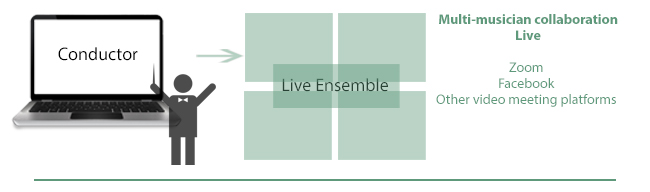
The current ‘popular’ platforms like Zoom, Skype and Facetime are not really viable for musically meaningful live collaboration - Zoom is especially bad, not only because of the delay but also the continuous comb-filtering of the sound due to lack of bandwidth.
When we play live in a physical space with other musicians, we automatically adjust our volume and create a ‘mix’, striving for that optimum whereby our contribution is heard but we can hear everyone else too. Online platforms like Zoom et al are not capable of doing this - in fact Zoom has a feature whereby the audio focus is given to whoever is talking (very useful in a meeting) so the emphasis keeps shifting to whichever participant it thinks is the main ‘speaker’. Not helpful in this context and most online rehearsals end up with the musicians having to mute their mics and just listen to a recording (played by the 'conductor') and themselves.
Regardless of whether the mute button is on or off, my experience is that overall you struggle to hear anyone else but yourself.
It is not all negative - even if the playing experience is not that useful, it is an opportunity to work through sections and discuss interpretation, discover and solve technical difficulties and generally communicate with one another about the music.
You can however get the best you can out of Zoom by changing some of the settings - the main one allows you to bypass the audio processing Zoom otherwise does.
- Goto your Zoom control panel (in your browser at www.zoom.us) and sign In
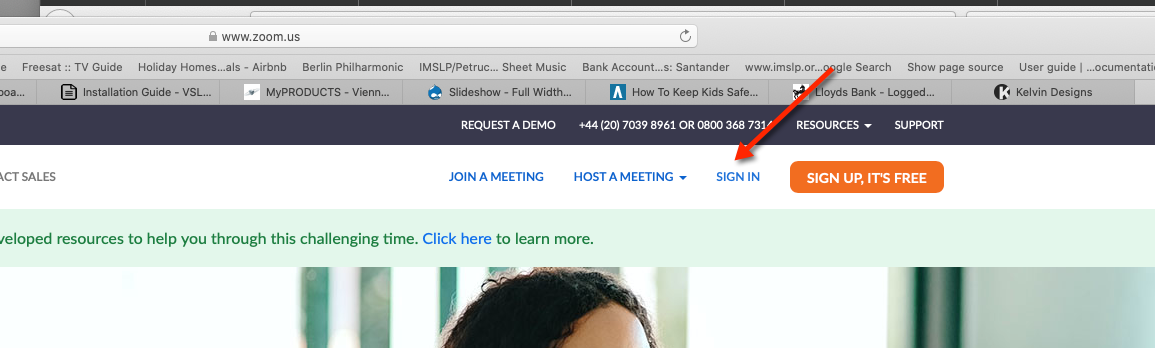
- Select Settings
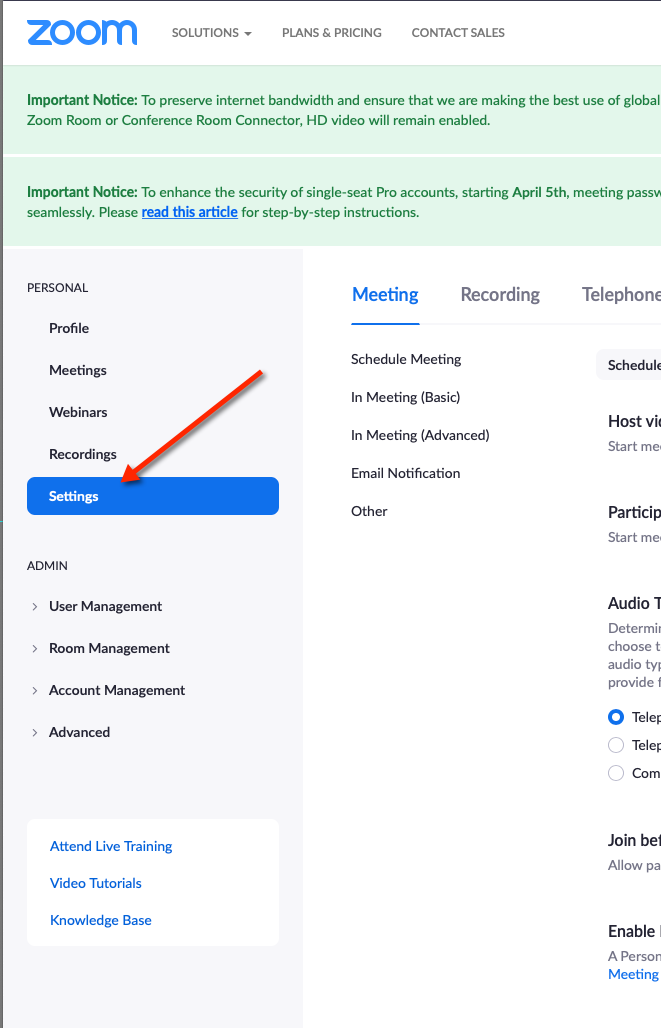
- Select In Meeting (Advanced) and turn on these 2 settings:
Allow Users to select original sound in their client settings
Allow Users to select stereo sound in their client settings
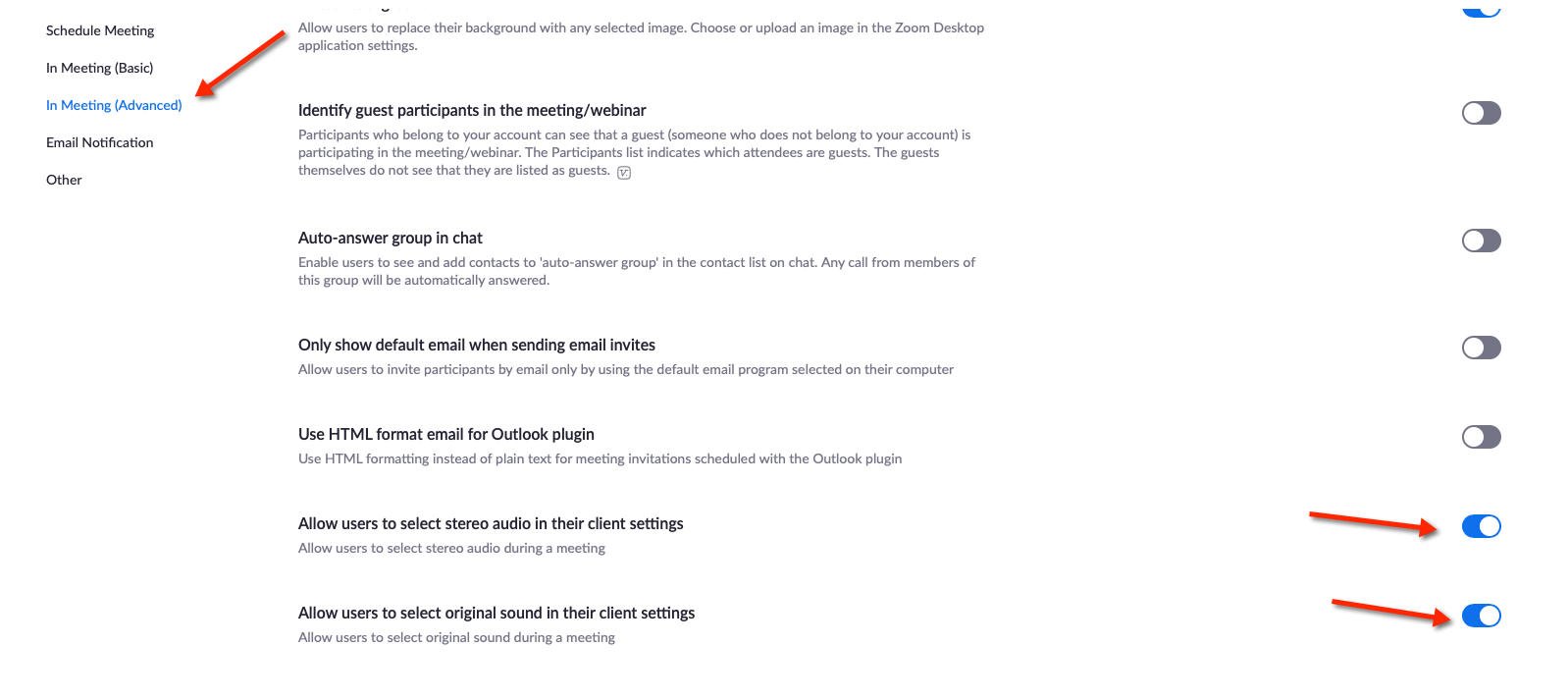
Multi-musician Collaboration - Offline
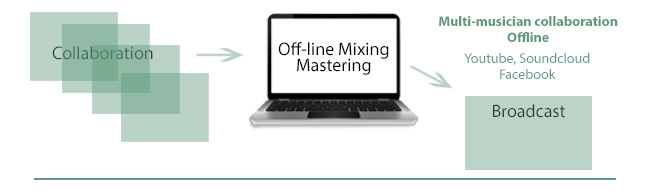
Off-line collaboration solves a lot of the problems outlined above. However, even without these issues, it makes a big difference if everybody participating has access to a decent microphone, a pair of headphones and as we shall see, the minimum bits of software or hardware to record with. The microphones and speakers on mobile phones, laptops etc. are not always up to it but can be surprisingly good on more expensive models, especially when you consider their size.
The most successful collaborations produced offline have involved
- creating a click-track
- getting each musician to record their part to it
- mixing it all together on a DAW or in a studio.
This takes out the live element, but it is still a collaboration and the results can be really great.
I can see a lot of benefits of working this way - in the 80’s I rehearsed the Electric Symphony Orchestra with a click track and it did absolute wonders for our timing. It could also gently nudge musicians in the direction of taking responsibility for their parts, especially valuable if you are a string player and used to playing in a large section.
Also - in the 80’s a colleague and I spent many months sequencing Mozart concerti and Beethoven symphonies on an Atari ST - then we played it back to small groups of musicians wearing headphones, again with great results.
So this could be a period when we actually use this time to improve really important aspects of our playing technique. When things go back to normal, we might have acquired some new or improved skills.
The only viable way of collaborative, live group playing in the near future (I think) will be with 5G - there are already experiments at Bristol University with it. However this is a technology available currently to only a few. Amusingly, I have heard of 2 musicians playing together over their landline (which is analogue and doesn't suffer from the delay issues).
I am sure that there are lots of people eating lots of pizza working on solutions to this issue, but it is clear that without a lot of bandwidth, server capacity and the equipment to make use of it, we are peering into the near future, not tomorrow.
What can we do right now that is musically meaningful?
Well one obvious thing would be to make music with the 'deficient' technology we have, using its failings to our advantage. For example, here is a text piece I composed a few days ago. It is inspired by Scelsi's 4 Pieces for Orchestra in which he explores colour, tone, micto-tonality, dynamics and instrumental combinations of one pitch.
Piece no 1 for the Age of Zoom (with homage to Scelsi)
1. Any number of musicians join a Zoom meeting
2. The musicians collectively choose a pitch
3. Play this note.
4. Repeat
5. Use the delay well
There are lots of creative possibilities waiting to be explored!
In a conversation I had with Murray McLachlan (Head of Keyboards at Chethams) he said:
"I'm having to look for new ways of teaching in addition to online lessons via Skype etc. I have asked some of my students to make a recording of the pieces they are practicing which has had a number of benefits - they are listening back to their recordings and becoming more critical and putting in more time in order to get a result they are happy to send me.
This is a great example of adapting to the new circumstances!
Another pathway is to explore technological solutions that do work. The Rotterdam Philharmonic have made a wonderful video of the 'Ode to Joy' - it is a great example of what can be done when creativity and enthusiasm combine! Even though each musician played their part to a click-track - so it is not a live performance in that sense - it is still intensely collaborative.
Clarity as to desired objectives and outcomes are really important - the Rotterdam clip was put together by media professionals using professional musicians and it looks and sounds like that. However, it is not necessary to go to such lengths and expense if it is a less ambitious creative project.
In any event, this seems currently the best way (at least from a musical point of view) to do things and the next section gives some ideas on how you might achieve this.
The quickest and easiest way to do this is to use two phones - one with a metronome app running generates the click which you listen to through earbuds or headphones. (The tempo and time signature info are distributed to all the participating musicians). You then record into the second phone. Job done!
This works great for straightforward songs - but if there are lots of tempo and time signature changes, accelerandos and rits, you may need something a bit more complex.
Here, the basic workflow is:
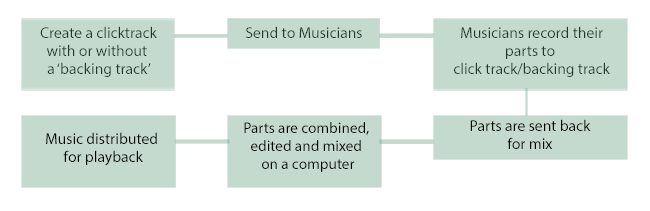
As mentioned above, it really helps if all the participating musicians can access a pair of (preferably) closed backed headphones and a reasonable microphone. See the sidebars for more info.
There are a couple of scenarios, outlined in the diagrams below
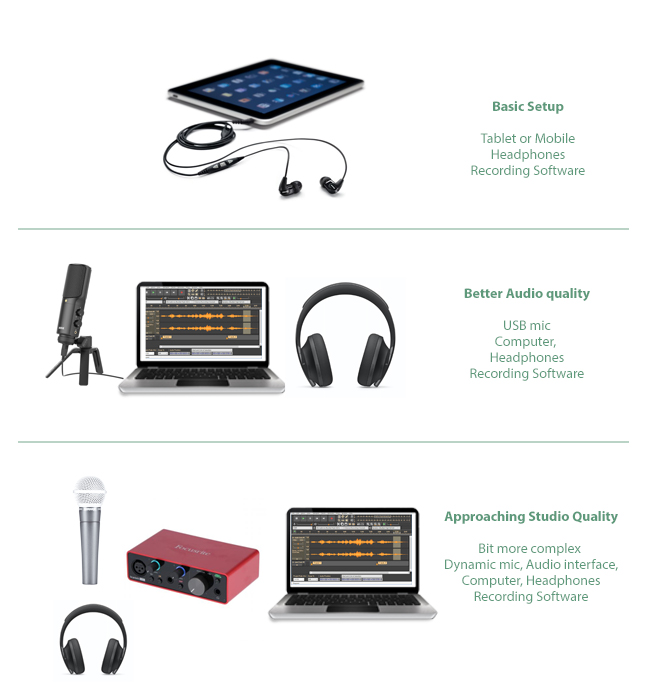
- Blue (the Blue YETI is the one to look at), AKG and Rode make USB microphones for about £120. There are cheaper ones too but if you can afford it, the more expensive ones sound better. The advantage of a USB microphone is that you can plug it straight into a USB port on your computer or laptop, meaning there is no need for a separate mic amp. The better USB mics also have a headphone socket on the mic, so you can get delay free feedback when you are recording. (no latency)
- You will also need some recording software. There are plenty of free ones like Audacity for both PC and Mac desktops/Laptops.. Garageband, which is free on Mac OS and on iOS (iPhones and iPads), is another good option. If you are willing to spend a bit, Auria and Cubasis are really good recording apps for the iPad.
If you are only recording yourself playing an instrument (or singing) then software that records a stereo track is fine. If you are going to be in charge of mixng all the contributing musician's tracks, then you need software that can handle multitracks.
- If you are filming yourself as well as recording audio, take some care with the lighting. Try and ensure that the frame is well lit.
- One of the musicians needs to take on the role of 'conductor'. The conductor is responsible for creating a click-track that everybody else will record their parts to - hopefully, if there aren't any tempo changes it should be fairly straightforward - you simply put the metronome in front of a mic and job done. You could also record the part or an accompaniment or have both - see the side panel for more details.
SUMMING UP
We live in strange times. None of us have any real idea of where we are headed and what the world will look like when this virus no longer controls our lives. By the time you read this, the online landscape might have changed dramatically.
What we can control is our motivation and the spirit in which we do things. The equipment and the technology are the means, not the medium or the message. A lo-fi recording that has heart and spirit is worth a thousand professional recordings that don't.
Richard Gonski
April 2020
SAFEGUARDING GUIDELINES FOR TEACHERS
Safeguarding and Professional Guidelines when teaching online.
• The teacher will advise you on which online platform to use and how to set up the lessons.
• The email address used for contact with the instrumental teacher should be a parental email address and not a personal student email address.
• A computer or tablet is required with sufficient broadband width to have a good video and audio connection.
• The lesson environment needs to be somewhere where the pupil cannot be disturbed during the lesson. However please ensure that there is open and transparent visual and audio accessibility, and be within easy reach and contact.
• Bedrooms are not an appropriate place for the lesson. Microphones are sensitive so you will need to make sure there are no televisions/game players or domestic appliances running in the same room. Unplug devices using Wi-Fi as this will improve the communication quality.
• It is important that the lesson starts on time. Please ensure students have their instrument, music stand, pencil, music etc. ready in advance of the lesson. One advantage of working from home means that students (who are able to tune) can be tuned and ready to go before they enter the online environment. (list of tuning apps; for Android, for iOS)
• Students must wear appropriate clothing (i.e. no pyjamas). The teachers will not proceed with lessons where inappropriate clothing is being worn.
• If students choose to record the lesson it is for private use only and must not be distributed without the permission of the teacher.
• Please support the student by either being present at the lesson (especially if they are very young or just starting out) or discuss with their teacher how you can assist and encourage their learning experience. Cultivate a mindset of curiosity and exploration. Let them know that this is going to help them learn and be an exciting new adventure.


Add new comment